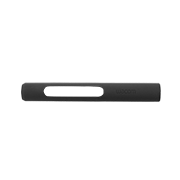2. Install
Download and install the latest driver. Follow the instructions on screen and restart your PC.
Windows Driver Install macOS Driver Install3. Redeem software offers
Create a Wacom ID or sign-in and register your device to get your included software.
Learn more about softwareConnect your Wacom Cintiq to your device


If the power status LED is blinking quickly (or if nothing displays on the screen) when you press the power button, connect the power adapter.
If you are connecting to an Android smartphone, connect the AC adapter to the device first and then connect to the smartphone.




Windows Driver
DownloadmacOS Driver
Download macOS important setup guide

Sign in, sign up, or edit your Wacom ID
- Open Wacom Center.
-
Click the Profile
 icon.
icon.
- If you already have a Wacom ID, sign into your account. If you do not have a Wacom ID, click the Sign up link and create your profile.
- To edit your Wacom ID profile, sign into your account and select Edit Profile.
Register your Wacom device
- Open Wacom Center.
-
Click the Global settings
 icon.
icon.
- Select the Devices manager tab.
- Click the Register button next to any device that is not already registered. Follow the instructions that display.
Note: QR code can also be used to register the device. It will be located on the Quick Start Guide.
Register device
Once you have created a Wacom ID and registered your device, you can access any software offers that may be available for your Wacom device.
- Open Wacom Center.
- In the navigation bar, select Software offers.
- Click the More Info button next to an offer to learn more.
- Click the View details link and follow the prompts.
Get complimentary software offers with every Wacom Cintiq*
*To get your complimentary software, you need to sign-in or create a Wacom ID with your personal data and register your Wacom Cintiq.

Clip Studio Paint EX
The premier painting tool - ideal for any way you express your creativity, be it through illustration, comic, webtoon, or animation. Draw out your infinite creative potential with a wealth of features to help you get the most out of your process in a true-to-life painting experience. Hone your skills on the Wacom device, with up to 6 free months of Clip Studio Paint EX.
*To begin up to 6-month complimentary trial of Clip Studio Paint EX, registration with Celsys is required. Terms and conditions apply.
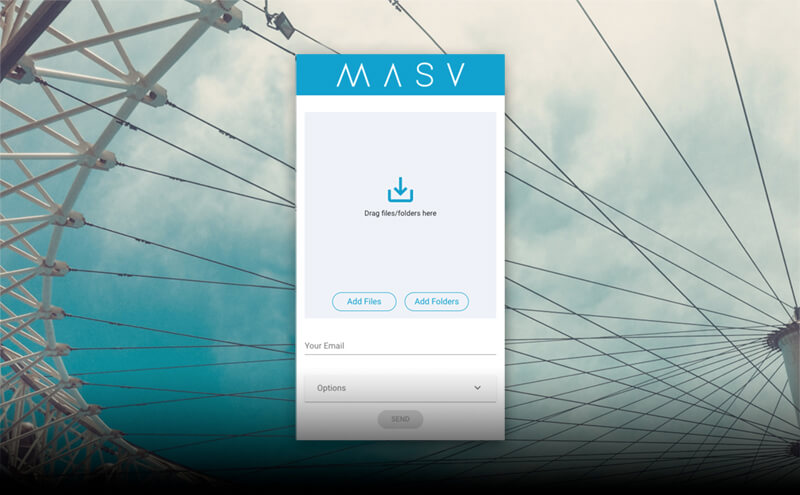
![]()
MASV
Redeem 3 free months* (or 250 GB) of lightning fast file transfer. MASV is the fastest and most reliable way for video and creative pros to transfer large, time-critical files. You can send files to desired recipients or use MASV portals so clients or partners can transfer files to you. Its simple user interface makes it easy for anyone to use.
*To begin 3-month complimentary trial of MASV, registration with MASV is required. Terms and conditions apply.
OSD menu
The OSD menu can be opened by pressing the tablet button on the side of the unit. Each menu item can be operated directly with the pen.
- The current input terminal and input signal information
- This menu allows you to adjust the brightness and color of the display
- Input Setting: Setting for the input Source of the tablet
- Display Settings: Adjust the brightness of the tablet
- Touch on/off: Switch the multi-touch function on/off *DTH246 only
- Other settings
* The input signal information displayed may not match the PC resolution setting.

Getting familiar with your Wacom Cintiq
Know more about the accessories
Accessories
Wacom Adjustable Stand
Wacom Pro Pen 3E
Wacom Pro Pen 3
The Wacom Pen precision you'd expect. With customizable weight, grip thickness, pen buttons and center of gravity, find the balance that suits your style.
Wacom Pro Pen 3 Straight Grip
Straight grip replacement for your Wacom Pro Pen 3 (ACP50000DZ)
Wacom Pro Pen 3 Wood Grip
Straight grip replacement for your Wacom Pro Pen 3 (ACP50000DZ)
Wacom Pro Pen 3 Flare Grip
Flare grip replacement for your Wacom Pro Pen 3 (ACP50000DZ)
Wacom Pro Pen 3 Standard Nibs 5pc
Standard nib replacements for your Wacom Pro Pen 3 (ACP50000DZ) 5pc
Wacom Pro Pen 3 Felt Nibs 10pc
Felt nib replacements for your Wacom Pro Pen 3 (ACP50000DZ) 10pc
Wacom Pro Pen 3 Rubber Nibs 5pc
Rubber nib replacements for your Wacom Pro Pen 3 (ACK253010Z) 5pc
HDMI to mini HDMI cable 1.8M
Wacom Cintiq Pro 17 power adapter
Replacement Wacom Cintiq Pro 17 AC Power Adapter is an external power supply (20V/3.5A) designed to work specifically with the Wacom Cintiq Pro 17
Wacom One 12/13T and Wacom Movink Power Adapter
The Wacom One power adapter works with Wacom One 12 (DTC121W) ,Wacom One 13 touch (DTH134W), and Wacom Movink. 15w USB-C power port with region specific plug heads.
Wacom One 12/13T USB-C to C cable 1.8M
Replacement USB-C cable (1.8M) for Wacom One 12 (DTC121W) and Wacom One 13 touch (DTH134W)
ExpressKey™ Remote
Save time on common creative tasks with the ExpressKey™ Remote's set of 17 customizable buttons and Touch Ring.
Wacom Drawing Glove
Our eco-friendly glove prevents smudges on your Wacom display or tablet surface.
Wacom Cintiq Vari-angle Pen Stand
Wacom Cintiq 16/22
DTK1660, DTK2260
Go to setupWacom Cintiq 24
DTK246, DTH246
Go to setup