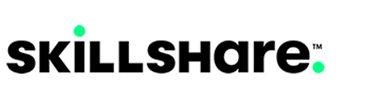Come iniziare a usare la tua Wacom One.
Se hai un altro modello di Wacom One, consulta questa pagina.

1. Collega
Collega il tuo dispositivo al computer e accendilo .
Connect your Windows device Connect your Mac
2. Installazione
Scarica e installa il driver più recente per abilitare tutte le funzioni del tuo Wacom One. Segui le istruzioni visualizzate e riavvia il PC.
Download the Windows driver Download the Mac driver
3. Registra il dispositivo
Apri Wacom Center e clicca sulla barra blu per creare un sito Wacom ID oppure accedi e registra il tuo dispositivo per ottenere il software incluso, far parte della community e molto altro ancora.
Collegare il display interattivo Wacom One al PC
Standard: Single USB-C cable for USB-C

HDMI: Wacom Converter for HDMI

Windows driver
DownloadDriver macOS
Download Guida importante alla configurazione di macOS

Accedi, registrati o modifica il tuo Wacom ID
- Aprire Wacom Center.
-
Fare clic sull'icona Profilo
 .
.
- Se disponi già di un Wacom ID, accedi al tuo account. Se non si dispone di un Wacom ID, fare clic sul collegamento Registrati e creare il proprio profilo.
- Per modificare il profilo Wacom ID, accedere al proprio account e selezionare Modifica profilo.
Registra il tuo dispositivo Wacom
- Aprire Wacom Center.
-
Fare clic sull'icona Impostazioni
 globali.
globali.
- Seleziona la scheda Gestione dispositivi.
- Fare clic sul pulsante Registra accanto a qualsiasi dispositivo che non sia già registrato. Segui le istruzioni visualizzate.
Registra dispositivo
Dopo aver creato un Wacom ID e registrato il dispositivo, è possibile accedere a tutte le offerte software disponibili per il dispositivo Wacom.
- Aprire Wacom Center.
- Nella barra di navigazione, seleziona Offerte software.
- Fai clic sul pulsante Ulteriori informazioni accanto a un'offerta per saperne di più.
- Fai clic sul link Visualizza dettagli e segui le istruzioni.
Ricevi offerte di software gratuiti con ogni Wacom One*
* Per richiedere il software in omaggio, dovrai eseguire l'accesso o creare un Wacom ID con i tuoi dati personali e poi registrare il tuo Wacom One.
Libera l'artista che è in te con questa soluzione all-in-one per illustrazione, pittura, creazione di manga e fumetti. Ponendo l'accento su disegno e pittura, ti consente di disegnare esattamente come su carta o su tela e allo stesso tempo di accedere alle migliori funzionalità della pittura digitale. Clip Studio Paint Pro è uno strumento molto amato, anche dai principianti assoluti della creazione digitale.*
* Per iniziare il periodo di prova gratuito fino a 6 mesi del software Clip Studio Paint Pro, è necessaria la registrazione presso il fornitore Celsys. Si applicano le Condizioni di utilizzo.
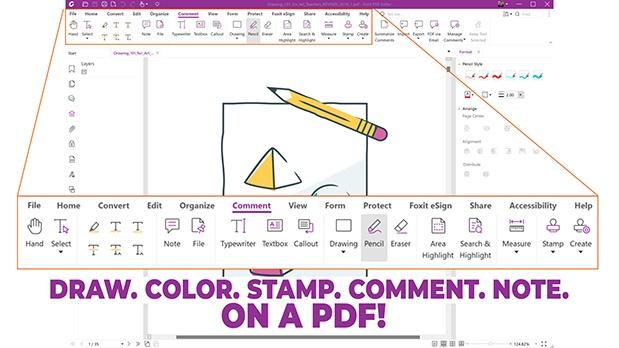

Foxit PDF Editor
Preparati a creare, convertire, modificare, firmare e disegnare su qualsiasi PDF su desktop, dispositivi mobili e web. Con Foxit PDF Editor le persone di tutto il mondo possono gestire i loro documenti e ora puoi farlo anche tu.* Utilizza Foxit con il tuo dispositivo Wacom per personalizzare, inserire note, firmare e gestire rapidamente i documenti PDF.
* Per iniziare la prova gratuita di 12 mesi del software Foxit PDF Editor, è necessaria la registrazione presso il fornitore Foxit. Si applicano le Condizioni di utilizzo.
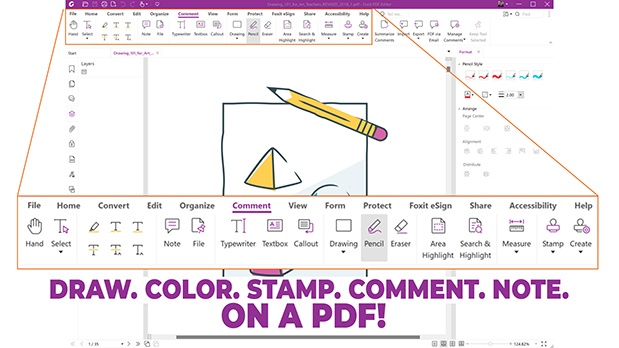

![]()
Magma
Accessibile da qualsiasi browser, la piattaforma di disegno collaborativo di Magma consente fino a 50 artisti di lavorare su una tela contemporaneamente. Utilizzando gli strumenti di disegno professionale di Magma, gli artisti possono comunicare tramite commenti, chat e chiamate senza lasciare la tela. Ciò rende Magma ideale per il brainstorming di gruppo, l'hosting di eventi artistici e il collegamento con altri creativi! Ottimizzato per i dispositivi Wacom, Magma offre una versione di prova gratuita di 3 mesi per gli utenti Wacom.
* Per iniziare la prova gratuita di 3 mesi del software Magma, è necessaria la registrazione presso il fornitore Magma. Si applicano le Condizioni di utilizzo.
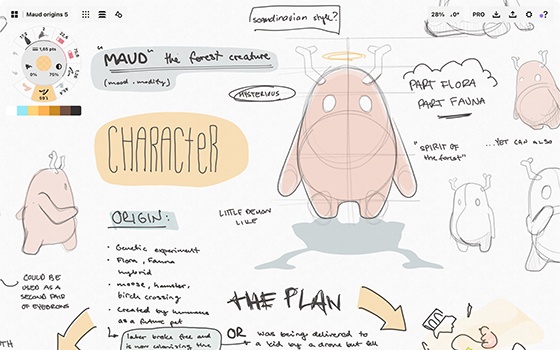

Concepts
Disegna, progetta, elabora e condividi tutte le tue grandi idee con One by Wacom e la versione di prova per 3 mesi di Concepts.* È un'app che offre una tela infinita e ha un'interfaccia minimale semplice da usare, così tu puoi concentrarti solo sulla creatività. Tra le funzioni ci sono l'editing vettoriale, splendide ruote cromatiche, gesti intuitivi e una reattività veloce. Questa offerta è valida solo per il sistema operativo Windows.
* Per iniziare la prova gratuita di 3 mesi del software Concepts, è necessaria la registrazione presso il fornitore Concepts. Si applicano le Condizioni di utilizzo.
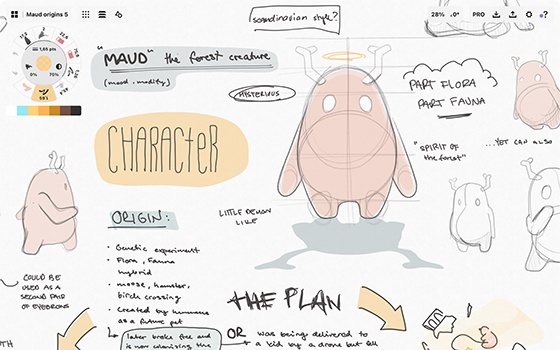
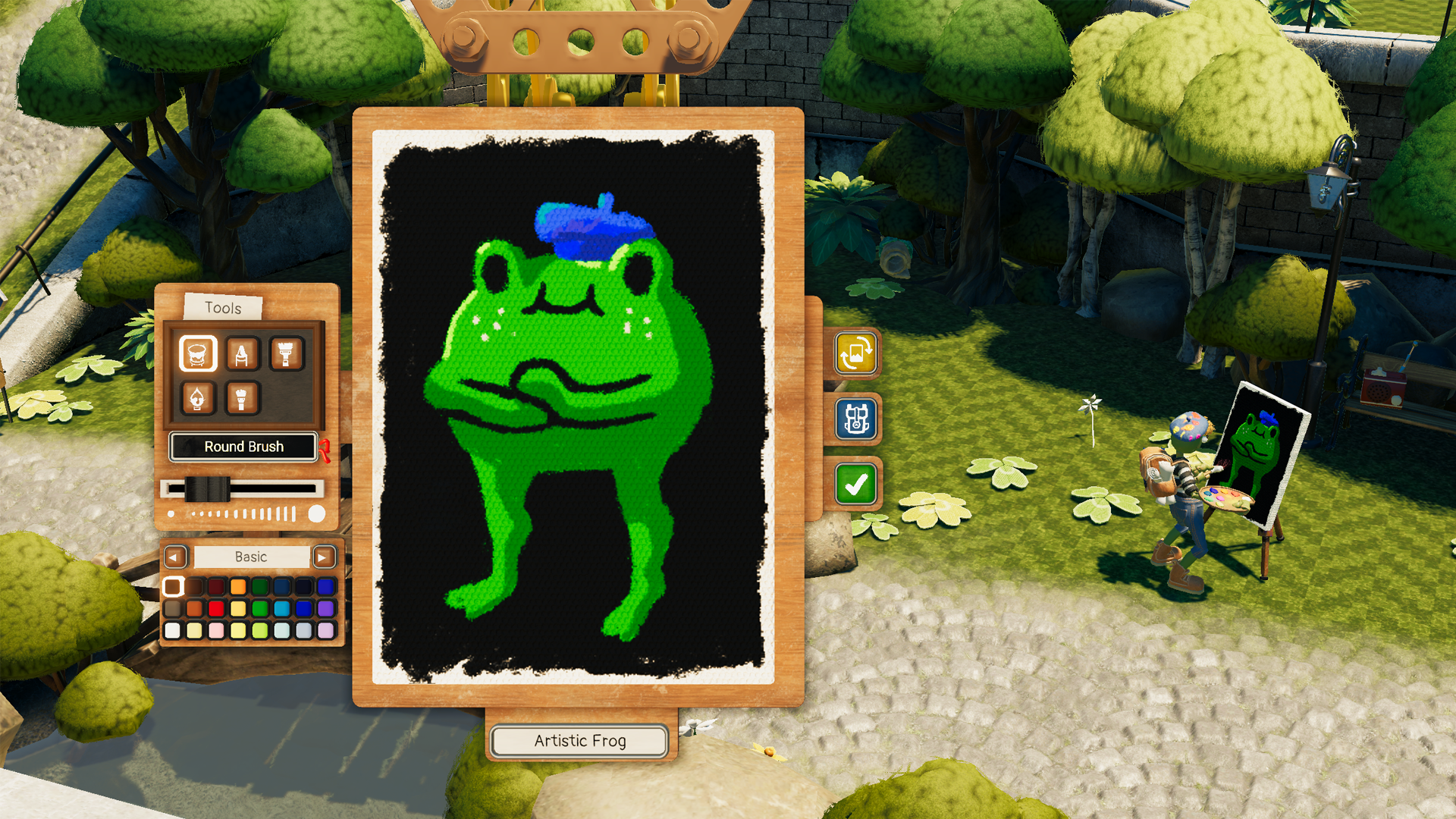
Usa la tua penna e tavoletta Wacom per disegnare e vendere opere d'arte a critici sfacciati e recuperare la tua carriera artistica perduta in questa demo di gioco esclusiva di Wacom.* Esplora l'affascinante città di Phénix, affamata d'arte, e dimostra a tutti di essere un vero artista! Passpartout 2: The Lost Artist è un complemento perfetto per il tuo dispositivo Wacom, che ti permette di creare splendide opere d'arte per completare le sfide del gioco.
* Per scaricare la demo gratuita di Passpartout 2, è necessaria la registrazione presso il fornitore Steam. Si applicano le Condizioni di utilizzo.
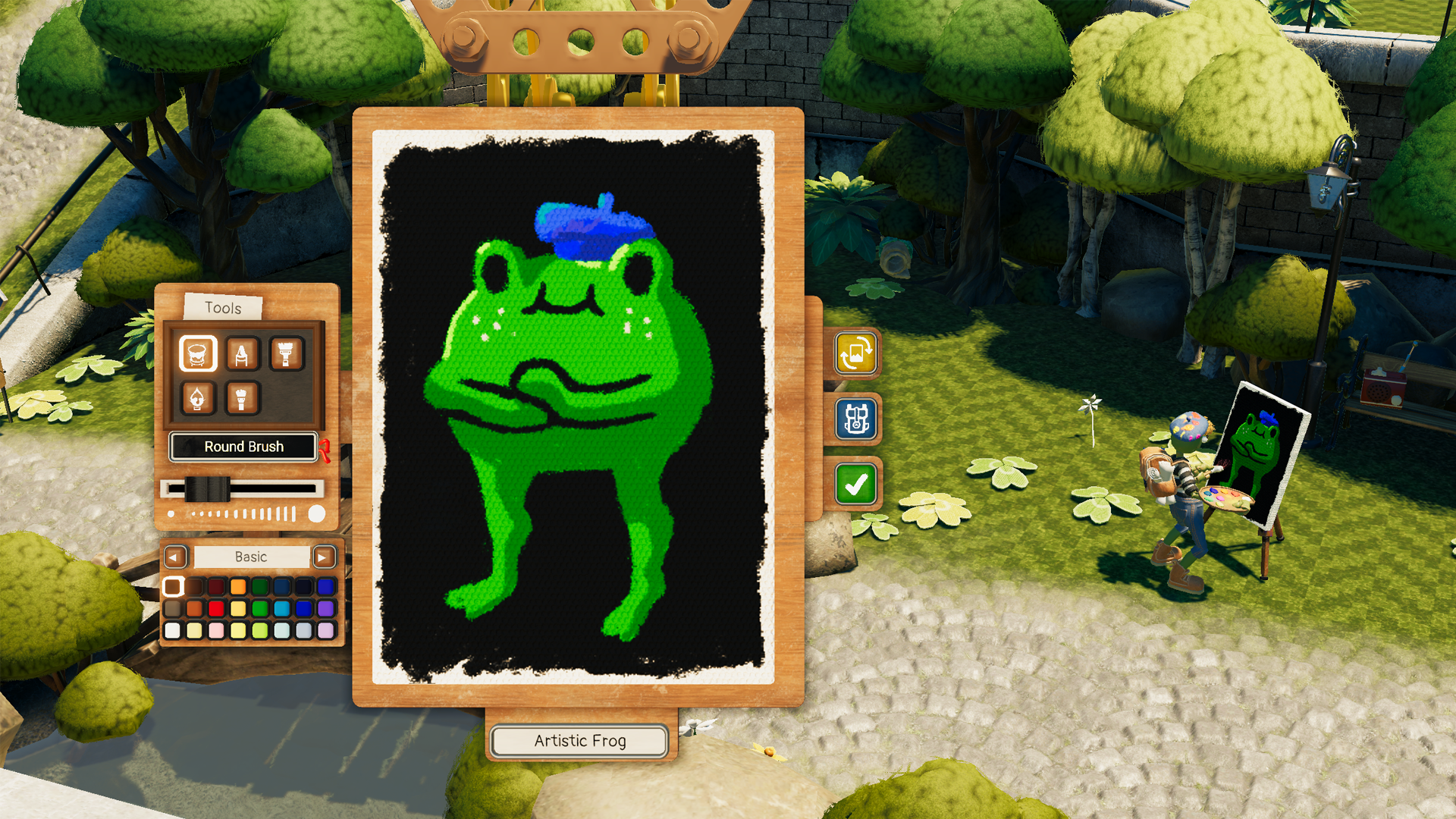
Guida introduttiva a Wacom One
Accessori
Penna standard Wacom One, bianco-grigio
La penna Wacom One per tutti i modelli Wacom One. Include custodia posteriore rimovibile, così puoi abbinarla a tutte le altre custodie posteriori disponibili.
Cavo Wacom One 12/13T da USB-C a USB-C 1,8 m
Cavo di ricambio (1,8 m) per Wacom One 12 (DTC121W) e Wacom One 13 touch (DTH134W)
Punte in elastomero per penna Wacom One, confezione da 10 pz.
Punte di ricambio in elastomero per la tua penna Wacom One (CP932303B2Z) 10 pz.
Punte in feltro per penna Wacom One, confezione da 10 pz.
Punte di ricambio in feltro per la tua penna Wacom One (CP932303B2Z) 10 pz.
Punte standard per penna Wacom One, confezione da 10 pz.
Punte di ricambio standard per la tua penna Wacom One (CP932303B2Z) 10 pz.
Custodia per Wacom One
Trasporta e proteggi con stile Wacom One insieme al tuo notebook. Le tasche e i divisori ti aiutano a mantenere l'ordine durante gli spostamenti.
Wacom Converter
Adattatore da USB-A / HDMI a USB-C in grado di collegare PC con porte HDMI a Wacom Movink 13 o ad altri display che supportano solo USB-C.
supporto pieghevole Wacom
Questo supporto può essere aperto in modo semplice e veloce per essere utilizzato, quindi può essere ripiegato e trasportato nella sua custodia.

Wacom One tavoletta con penna S
CTC4110WL
Vai alla configurazione
Wacom One tavoletta con penna M
CTC6110WL
Vai alla configurazione