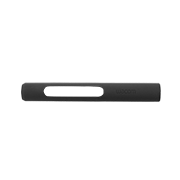Getting started with your
Wacom MovinkPad 11

1. Setup device
Follow the instruction on your screen to finish device set up.

2. Update device
Make sure your device is up to date. You can check for updates from “Settings > System >System update”, to confirm the update.
About Wacom Applications

Wacom Canvas
Wacom Canvas is a simple tool that allows you to easily enjoy sketching. You can capture your inspiration anytime, anywhere as soon as it strikes.
Quick drawing function will launch "Wacom Canvas" by tapping and holding the pen on the screen during sleep mode. You can also open the sketch in CLIP STUDIO PAINT and refine it with detailed drawing.
You can also open the sketch in CLIP STUDIO PAINT and refine it with detailed drawing.

Wacom Shelf
Wacom Shelf is an app that allows you to view a list of past works and reference images needed for your creations.
You can filter and display sketches, works in progress, and completed pieces in various ways.

Wacom Tips
Wacom Tips is an app that contains a collection of usage and useful information.
This application will guide you through the functions of each application, hardware settings, and other information you may want to learn more.
Get complimentary software offers with every Wacom MovinkPad 11*

Clip Studio Paint Debut
The entry grade of Clip Studio Paint, the app used by professionals around the world. Features essential functions for creating illustrations, over 40,000 free brushes, 3D models for reference, and the ability to create comics and short animations. Use this app for two years to create anything from sketches to finished masterpieces.
Note: A Clip Studio account is required to use Clip Studio Paint Debut. Terms of use apply.
Clip Studio Paint DEBUT users can upgrade to Clip Studio Paint PRO/EX monthly or yearly subscription plans at a special price.
Accessories
Wacom Pro Pen 3E
Wacom Pro Pen 3
The Wacom Pen precision you'd expect. With customizable weight, grip thickness, pen buttons and center of gravity, find the balance that suits your style.
Wacom Pro Pen 3 Straight Grip
Straight grip replacement for your Wacom Pro Pen 3 (ACP50000DZ)
Wacom Pro Pen 3 Standard Nibs 5pc
Standard nib replacements for your Wacom Pro Pen 3 (ACP50000DZ) 5pc
Wacom Pro Pen 3 Wood Grip
Straight grip replacement for your Wacom Pro Pen 3 (ACP50000DZ)
Wacom Pro Pen 3 Flare Grip
Flare grip replacement for your Wacom Pro Pen 3 (ACP50000DZ)
Wacom Pro Pen 3 Felt Nibs 10pc
Felt nib replacements for your Wacom Pro Pen 3 (ACP50000DZ) 10pc
USB-C to C Cable 1.0M for Wacom Movink
USB-C to C cable (1M) with L-shaped connector for the Wacom Movink
Wacom One 12/13T and Wacom Movink Power Adapter
The Wacom One power adapter works with Wacom One 12 (DTC121W) ,Wacom One 13 touch (DTH134W), and Wacom Movink. 15w USB-C power port with region specific plug heads.
Wacom One Pen Tablet S/M USB-C to C cable
Replacement USB-C cable (1M) for Wacom One Pen tablets Small (CTC4110WL) and Medium (CTC6110WL)
Wacom Foldable Stand
This stand can be quickly and easily opened to use, then folded and carried in its case.