
Smart Stylus für Handschriftliches, Notizen und Anmerkungen für Windows Ink. Richte deinen Bamboo Ink Plus mit diesen vier einfachen Schritten ein, oder schaue das Video an.


Hier erfährst du, wie du den Bamboo Ink in ein paar einfachen Schritten einrichtest und mit Windows Ink (der schnellen, einfachen Stifteingabe-Funktion auf deinem Windows 10-Gerät) loslegst.


Smart Stylus für Handschriftliches, Notizen und Anmerkungen für Windows Ink. Richte deinen Bamboo Ink Plus mit diesen vier einfachen Schritten ein, oder schaue das Video an.

Wenn du den neuesten Bamboo Ink (siehe Abbildung oben) besitzt, beginne mit der Einrichtung, indem du auf „Fortfahren“ klickst.
Fortfahren
Wenn du einen Bamboo Ink aus der vorherigen Generation besitzt (siehe Abbildung oben), beginne mit der Einrichtung, indem du auf „Fortfahren“ klickst.
FortfahrenTo check if your Windows device is compatible with Bamboo Ink, see the list of tested devices on this page.
For best experience, we recommend you to update the driver of your Windows device. Click here to download the “Bamboo Ink stylus” to your device. Please follow the on screen instructions.

Twist the top end of your Bamboo Ink to unlock it. Open it to insert the battery as indicated, then close and twist the top end to lock it.
Please make sure to install the battery “–” side up.

Your Bamboo Ink supports two protocols. The stylus needs to match the protocol of your Windows device. If the stylus does not work on your device, you can easily switch the mode.
Press and hold both side-switches at the same time for two seconds to switch between protocols. Repeat to return to the previous protocol.
To check if your Windows device is compatible with Bamboo Ink, see the list of tested devices on this page.
Some devices require a driver update. To check if your device is one of these, see the below list. If your device is not listed, please continue with step 2. If your device is on this list please click here to download the driver “Bamboo Ink stylus” to your device. Save it on your device, then double click the file to install the driver. Please follow the instructions on screen.

Twist the top end of your Bamboo Ink to unlock it. Open it to insert the battery as indicated, then close and twist the top end to lock it.

Your Bamboo Ink supports two compatibility modes. The mode needs to match the mode of your Windows device. If the stylus does not work on your device, you can easily switch the mode.
Press and hold both side buttons at the same time for two seconds to switch between modes. Repeat to return to the previous mode.

1. On your Windows 10 desktop, click on Start, select Settings, go to Devices, choose Bluetooth, and turn it on.
2. Now take your Bamboo Ink, hold down the top button for about six seconds – until the LED starts to flash.
3. Choose Bamboo Ink from the list of discovered devices and select Pair.

Press the top button once to quickly launch Windows Ink Workspace.
Double-click the top button to open screen sketch.
Press and hold the top button to open Sticky Notes.
Change the default settings at your convenience. Go to Start, select Settings, and then go to Devices and customize what your Bamboo Ink does in Pen & Windows Ink.
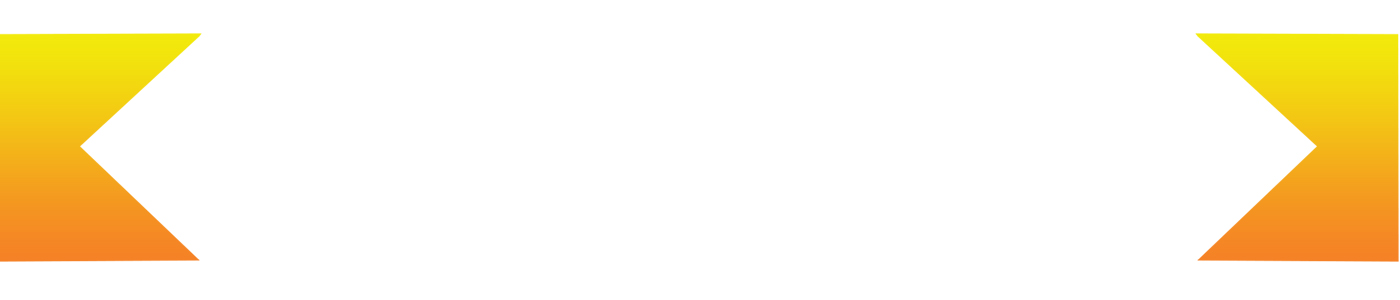
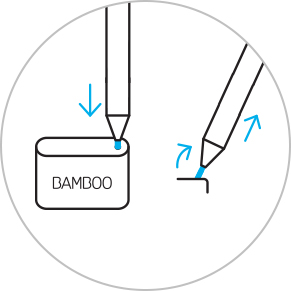
Wenn du die Stiftspitze wechseln möchtest, musst du diese nur in das kleine, in das Stiftspitzen-Set integrierte Loch stecken. Neige den Stift und ziehe die Spitze heraus.
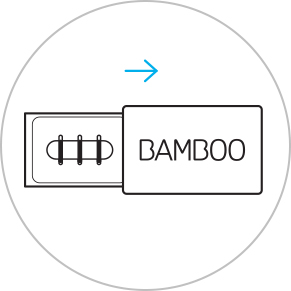
Schiebe das Stiftspitzen-Set auf und wähle die gewünschte Spitze, von links nach rechts: fest (schwarz), mittel (grau) oder weich (schwarz).
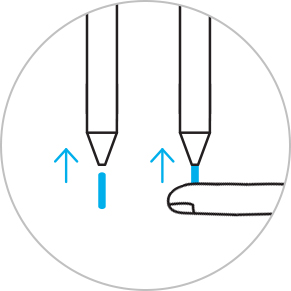
Drücke die gewählte Spitze vorsichtig in den Stift. Achte darauf, dass sie richtig sitzt.

Kurznotizen, Skizzenblock, Bildschirmskizze: Im Windows Ink-Arbeitsbereich sind drei Apps vorinstalliert, mit denen du deine Ideen mithilfe des Bamboo Ink gestalten und weiterentwickeln kannst.

Bamboo Paper verwandelt dein Mobilgerät in ein Notizbuch. Halte deine Gedanken und Ideen, Notizen, Skizzen und Zeichnungen so einfach und direkt fest wie in einem echten Notizbuch aus Papier.

Sticky Notes, Sketchpad, Screen Sketch: Im Windows Ink-Arbeitsbereich sind drei Apps vorinstalliert, mit denen du deine Ideen mithilfe des Bamboo Ink gestalten und weiterentwickeln kannst.

Bamboo Paper verwandelt dein Mobilgerät in ein Notizbuch. Halte deine Gedanken und Ideen, Notizen, Skizzen und Zeichnungen so einfach und direkt fest wie in einem echten Notizbuch aus Papier.
Alle Wacom Produkte können sicher mit 70–75%igem Isopropylalkohol (Reinigungsalkohol) und einem weichen, fusselfreien Tuch gereinigt werden. Die harten, nicht-porösen Oberflächen Ihres Wacom Produkts (wie Display und andere äußere Oberflächen) mit dem feuchten Tuch abwischen. Keine Bleichmittel verwenden. Keine Feuchtigkeit in Öffnungen jeglicher Art gelangen lassen und das Wacom Produkt in keinerlei Reinigungsmittel tauchen. Unten finden Sie weitere Tipps – alternativ können Sie Ihr regionales Wacom Kundenserviceteam kontaktieren.
Das Stiftspitzen-Set für den Bamboo Ink mit drei Spitzen - in weich, mittel und fest - ermöglicht ein individuelles, authentisches Schreibgefühl auf dem Bildschirm, das du an deinen persönlichen Schreibstil anpassen kannst.