
Windows Inkに最適なスマートペン。メモ書き、イラスト、スケッチに。4つのステップでBamboo Inkを簡単にセットアップできます。セットアップ動画はこちら。


Bamboo Inkの初期設定方法やWindows Inkの使いかたについてご紹介します。(Windows InkはWindows 10のペン入力のサポート機能です)


Windows Inkに最適なスマートペン。メモ書き、イラスト、スケッチに。4つのステップでBamboo Inkを簡単にセットアップできます。セットアップ動画はこちら。

Bamboo Ink(CS323AG0C)のセットアップ方法をご紹介します。
セットアップ方法を見る
Bamboo Inkの旧モデル製品(CS321AK、CS321)のセットアップ方法をご紹介します。
セットアップ方法を見る
擰轉 Bamboo Ink 頂端並將其鬆開。按照指示打開並放入電池,然後閉合並將頂端轉緊,以便固定。
請確定放入電池時讓電池的「-」端朝上。
如欲檢查 Windows 裝置是否與 Bamboo Ink 相容,請查閱本頁所列出的經測試裝置清單。
某些裝置需要更新驅動程式。如欲確認你的裝置是否在此列之中,請見下列清單。 若你的裝置未在清單內,請繼續進行第 2 步。 若你的裝置在此清單內,請點擊此處下載「Bamboo Ink 觸控筆」驅動程式。將下載的檔案儲存在你的裝置上,然後雙擊該檔案以安裝驅動程式。請按螢幕指示進行操作。

擰轉 Bamboo Ink 頂端並將其鬆開。按照指示打開並放入電池,然後閉合並將頂端轉緊,以便固定。

1. 在 Windows 10 桌面上點擊「開始」選單,選擇「設定」,選擇「裝置」,選定藍牙並開啟。
2. 現在拿起 Bamboo Ink,長按頂部按鍵六秒鐘 — 直至 LED 燈開始閃爍為止。
3. 從已發現的裝置清單中選擇 Bamboo Ink,然後選擇配對。

按下頂部按鍵以快速啟動 Windows Ink Workspace。
雙擊頂部按鍵開啟螢幕素描功能。
按下並長按頂部按鍵開啟便利貼功能。
請在方便時更改預設設定。請至「開始」選單處選擇「設定」,然後選擇「裝置」並在「觸控筆和 Windows Ink」中客制你的 Bamboo Ink 的功能。
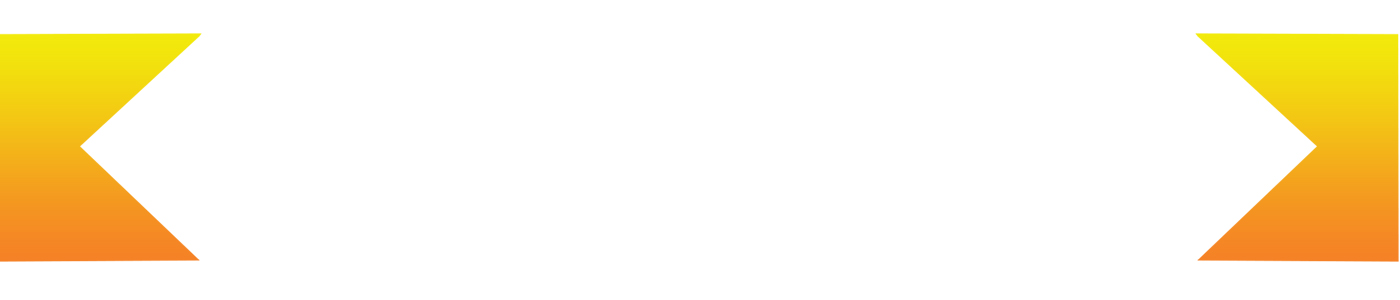
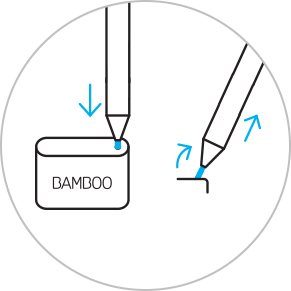
ペン先キットの芯抜きの穴にペン先を差し込み、ペン先を少し傾けてから芯を抜きます。
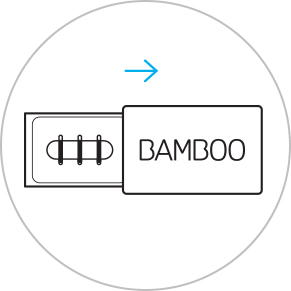
ペン先キットには、左からハード(黒)、ミディアム(グレー)、ソフト(黒)の順にペン先が入っています。
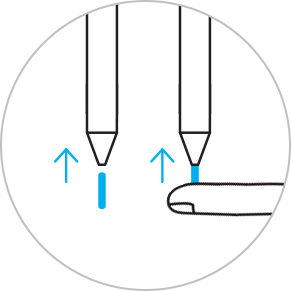
ペンの軸に替え芯をそっと差し込みます。正しく装着されるまでしっかり差し込んでください。

Windows Inkにインストールされている付箋、スケッチパッド、画面スケッチという3つのアプリがBamboo Inkで使用できます。それらの専用アプリを使って、アイデアをメモしたり、スケッチしたりできます。

Bamboo Paperを使えば、お使いのデバイスが紙のメモ帳に早変わり。ペンで紙に書き込むような自然な感覚で手軽にメモ書き、スケッチ、描画ができます。

Windows Inkの付箋、スケッチパッド、画面スケッチでメモやスケッチができます。

お使いのデバイスがノートに早変わり。ペンで紙に書き込むような自然な感覚で手軽にメモ書き、スケッチ、描画ができます。
ワコム製品は70~75%のイソプロピルアルコール(消毒用アルコール)を柔らかい糸くずの出ない布で拭く事で綺麗にできます。ワコム製品のディスプレイやその他の外部表面などの固い、穴のない部分の表面を湿らせた布で軽く拭いてください。漂白剤を使用しないでください。穴や端子などの開いている部分の中を湿らせないようにし、どのような洗浄液にもワコム製品を沈めたりしないでください。下記の追加情報をご覧になるか、お住いの地域の ワコムカスタマーサービスチーム にお問い合わせください。
Bamboo Ink用ペン先キットには、3タイプのペン先(ソフト・ミディアム・ハード)が揃っています。好みに合わせてペン先を選んで、書き味を調整できます。デバイスに本物のペンで描き込んでいるような使い心地です。 *Bamboo Ink本体に標準で1セット付属しています。