
Una penna digitale intelligente per scrivere, prendere appunti e inserire note, per Windows Ink. Segui questi 4 semplici passaggi per configurare la tua Bamboo Ink. O guarda il video qui.


Ecco una semplice guida passo passo su come configurare Bamboo Ink e muovere i primi passi con Windows Ink (la funzione semplice e rapida per l'input tramite penna sul tuo dispositivo Windows 10).


Una penna digitale intelligente per scrivere, prendere appunti e inserire note, per Windows Ink. Segui questi 4 semplici passaggi per configurare la tua Bamboo Ink. O guarda il video qui.

Se hai la Bamboo Ink più recente, raffigurata sopra, avvia la configurazione facendo clic qui sotto.
Continua qui
Se hai la generazione precedente di Bamboo Ink, raffigurata sopra, avvia la configurazione facendo clic qui sotto.
Continua quiTo check if your Windows device is compatible with Bamboo Ink, see the list of tested devices on this page.
For best experience, we recommend you to update the driver of your Windows device. Click here to download the “Bamboo Ink stylus” to your device. Please follow the on screen instructions.

Twist the top end of your Bamboo Ink to unlock it. Open it to insert the battery as indicated, then close and twist the top end to lock it.
Please make sure to install the battery “–” side up.

Your Bamboo Ink supports two protocols. The stylus needs to match the protocol of your Windows device. If the stylus does not work on your device, you can easily switch the mode.
Press and hold both side-switches at the same time for two seconds to switch between protocols. Repeat to return to the previous protocol.
To check if your Windows device is compatible with Bamboo Ink, see the list of tested devices on this page.
Some devices require a driver update. To check if your device is one of these, see the below list. If your device is not listed, please continue with step 2. If your device is on this list please click here to download the driver “Bamboo Ink stylus” to your device. Save it on your device, then double click the file to install the driver. Please follow the instructions on screen.

Twist the top end of your Bamboo Ink to unlock it. Open it to insert the battery as indicated, then close and twist the top end to lock it.

Your Bamboo Ink supports two compatibility modes. The mode needs to match the mode of your Windows device. If the stylus does not work on your device, you can easily switch the mode.
Press and hold both side buttons at the same time for two seconds to switch between modes. Repeat to return to the previous mode.

1. On your Windows 10 desktop, click on Start, select Settings, go to Devices, choose Bluetooth, and turn it on.
2. Now take your Bamboo Ink, hold down the top button for about six seconds – until the LED starts to flash.
3. Choose Bamboo Ink from the list of discovered devices and select Pair.

Press the top button once to quickly launch Windows Ink Workspace.
Double-click the top button to open screen sketch.
Press and hold the top button to open Sticky Notes.
Change the default settings at your convenience. Go to Start, select Settings, and then go to Devices and customize what your Bamboo Ink does in Pen & Windows Ink.
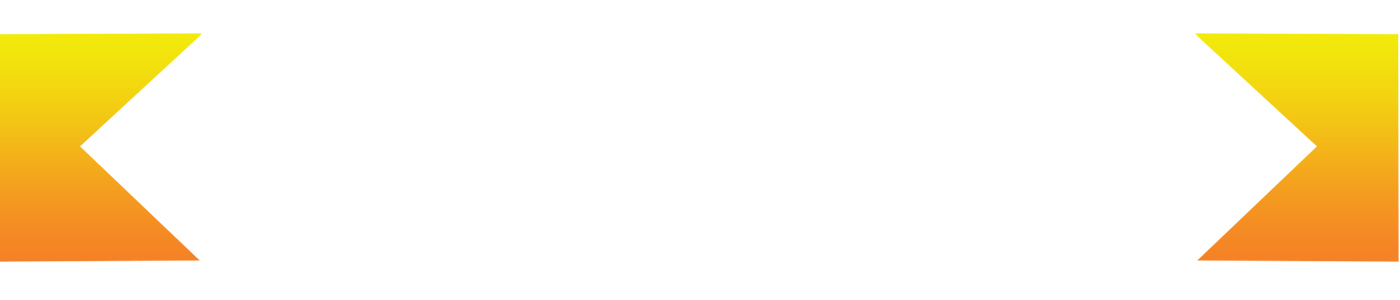
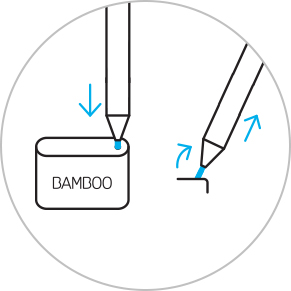
Per cambiare la punta, infilala nel forellino presente nell'estrattore della punta incorporato nel kit. Inclina la penna e rimuovi la punta.
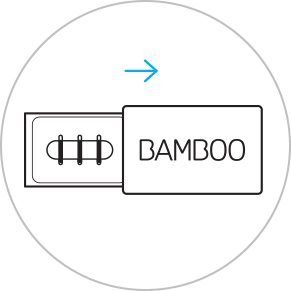
Scorri per aprire il kit di punte e scegli da sinistra a destra: dura (nera), media (grigia) o morbida (nera).
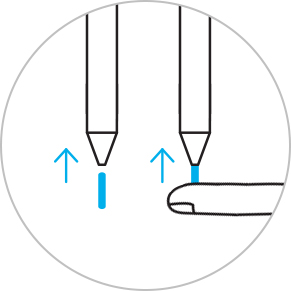
Premi delicatamente per installare la punta scelta. Assicurati che la punta della penna sia inserita correttamente nella sua sede.

Memo, blocco da disegno, nota su schermo: l'Area Windows Ink è dotata di tre applicazioni preinstallate che aiutano a mettere in moto le idee con Bamboo Ink.

Bamboo Paper trasforma il tuo dispositivo in un quaderno di carta. Per catturare al volo pensieri e idee, note, schizzi e disegni in modo semplice e diretto come in un vero quaderno di carta.

Memo, Blocco da disegno, Note su schermo: l'Area Windows Ink è dotata di tre app preinstallate che aiutano a mettere in moto le idee con Bamboo Ink.

Bamboo Paper trasforma il tuo dispositivo in un quaderno di carta. Per catturare al volo pensieri e idee, note, bozzetti e disegni in modo semplice e diretto come su un vero quaderno di carta.
Tutti i prodotti Wacom possono essere puliti in modo sicuro con alcol isopropilico al 70% o 75% (alcol per frizione), se applicati su un panno morbido privo di pelucchi. Strofinare leggermente il panno inumidito sulle superfici dure e non porose del prodotto Wacom, come il display, o su altre superfici esterne. Non utilizzare candeggina. Impedire la penetrazione di umidità in qualsiasi apertura e non immergere il prodotto Wacom in detergenti di qualsiasi tipo. Consultare la sezione di seguito per ulteriori suggerimenti o contattare il team assistenza clienti Wacom competente per la propria regione.
Il kit di punte per la penna Bamboo Ink include 3 diversi tipi di punta (morbida, media e dura) tra cui scegliere quella adatta al tuo stile di scrittura personale per una sensazione di scrittura autentica e personalizzata sullo schermo.